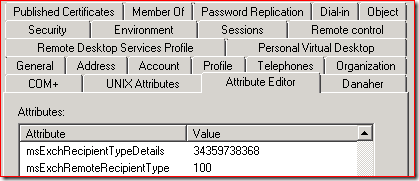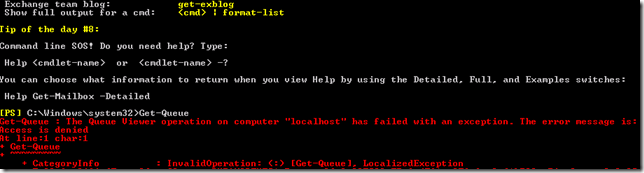Two weeks ago Microsoft decided to offer the latest version of .Net Framework as a recommended update. Many Exchange admins found out the hard way that it’s not wise to install every single update without checking if it is actually supported to run them in combination with Exchange. In case of .Net Framework 4.6.1 there were in fact known issues, as some people soon discovered.
Today Microsoft re-released Windows Management Framework (WMF) 5.0 RTM. WMF included PowerShell 5.0 which brings many new features. Advanced administrators are probably looking forward to install WMF 5.0 on all their systems as soon as possible. But don’t do that, not before you’re absolutely sure that it is supported with Exchange.
This information can be found in the Exchange Server Supportability Matrix, one of the most important Exchange resources that’s often overlooked. In the ESSM we find for instance that .Net Framework 4.6 is not supported:
And the same applies to WMF 5.0:
And for customers with Outlook 2007 who consider Exchange 2016:
By the way, it’s perfectly fine to use PowerShell (WMF) 5.0 to connect to Exchange Online. In fact, if you’re on the November update of Windows 10 (Version 1511) this means that PowerShell 5.0 is already installed on your system.